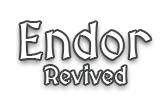Welcome adventurer!
Whether you are new to the world of Ultima Online or an old gaming veteran, you will find everything essential and necessary to enter the game in this article.
Table of Contents
Creating a new account
You will need to go through registration to create a game account. After the registration process, the account is activated within two minutes. You can shorten the wait by installing and setting up the game. Or by reading the info about Endor’s races and classes on wiki.
Installation
Installation package (Google Drive) includes a modified ClassicUO client, the assistant software Razor and UO Automap. Once downloaded, go through a simple installation process step by step. Then you start the game via the automatically created Endor Revived shortcut on the desktop.
Alternative download link 1 (Google Drive)
Alternative download link 2 (Google Drive)
Alternative download link 3 (Google Drive)
Our game client is protected in a way that ensures a secure installation and guards against unauthorized usage. Unfortunately, some antivirus programs may incorrectly interpret this protection as a potential threat. We assure you that this is a false alarm, and both the client and the installer are entirely safe. We are working on a solution.
If you encounter issues launching the game after installation, in Windows, we recommend going to Privacy and Security > Windows Security > Virus & Threat Protection > Protection History. Select the entry related to the “threat” and click on Restore (this may require admin or higher-level user permission). For future reference, we also suggest setting an exclusion for Windows Defender in Windows Security > Virus & Threat Protection > Manage Settings > Exclusions > Add or remove exclusions > Add an exclusion. Here, add the entire Endor Revived folder with the installation.” For more details, refer to the official Microsoft guide.
Notes
- The default install path for Endor is in the personal folder C:\Users\UserName\AppData\Local\Endor Revived.
- The EndorRevived executable may be considered a trojan by some antivirus programs. However, it is a false alarm caused by some unconventional work techniques of system memory.
- Endor supports the Razor assistant only. Other macro programs (e.g. Injection, EasyUO) are not supported and their use is prohibited.
First login
After you have successfully entered your login and password, you will go straight to create a new character. There are rules for the form of each individual character’s name; it must start with an uppercase letter and continue with lowercase letters in each word. Using numbers and various punctuation marks is not allowed.
Tips to get started
- Never share your game account password with anyone, not even game masters (GMs)! A real GM will never ask for your password. Use a password that no one has a chance to guess easily. The GM team does not deal with account theft or lost/forgotten password. We recommend avoiding playing from cafes and various gaming rooms.
- The default in-game language for communication with NPCs is English. Use the
.gamesettingscommand to switch the language. - On Endor, you start in a dark room (Star room) as a ghost, where you choose a race by double-clicking on a statue. A profession is chosen later in the game, it does not depend on race. The race can be changed only during your stay in the Star room. Once you go through the gate, you will be teleported randomly to some large city as a Wanderer (the basic profession).
- Use text command
.infoto display basic information about the character. Here you can see your current level, how much experience you have and how much is needed to reach the next level. You can buy a next level from the master of your profession (classmaster). Wanderer’s classmaster can be found around every major city. To buy a level, just come to the master and saylevel. The first level is free, all others are paid.